Uploading Documents to a Client's Record
Uploading Documents to a Client's Record
Step 1
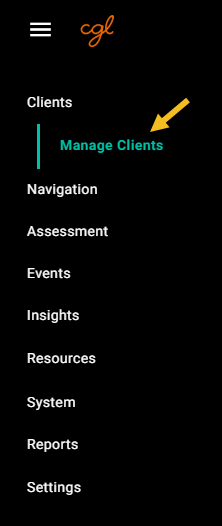 Manage Clients View
Manage Clients ViewStep 2
 Files Tab & Upload Documents Button
Files Tab & Upload Documents Button Once you have uploaded files to a client's record, you will be able to review them by clicking on them in this view.
Once you have uploaded files to a client's record, you will be able to review them by clicking on them in this view.
 Client Has Work Opportunity Tax Credit Form Uploaded To His Record
Client Has Work Opportunity Tax Credit Form Uploaded To His RecordStep 3
 Example of Windows File System Browser Button
Example of Windows File System Browser Button
Step 4
To view the file double click the file in the window.
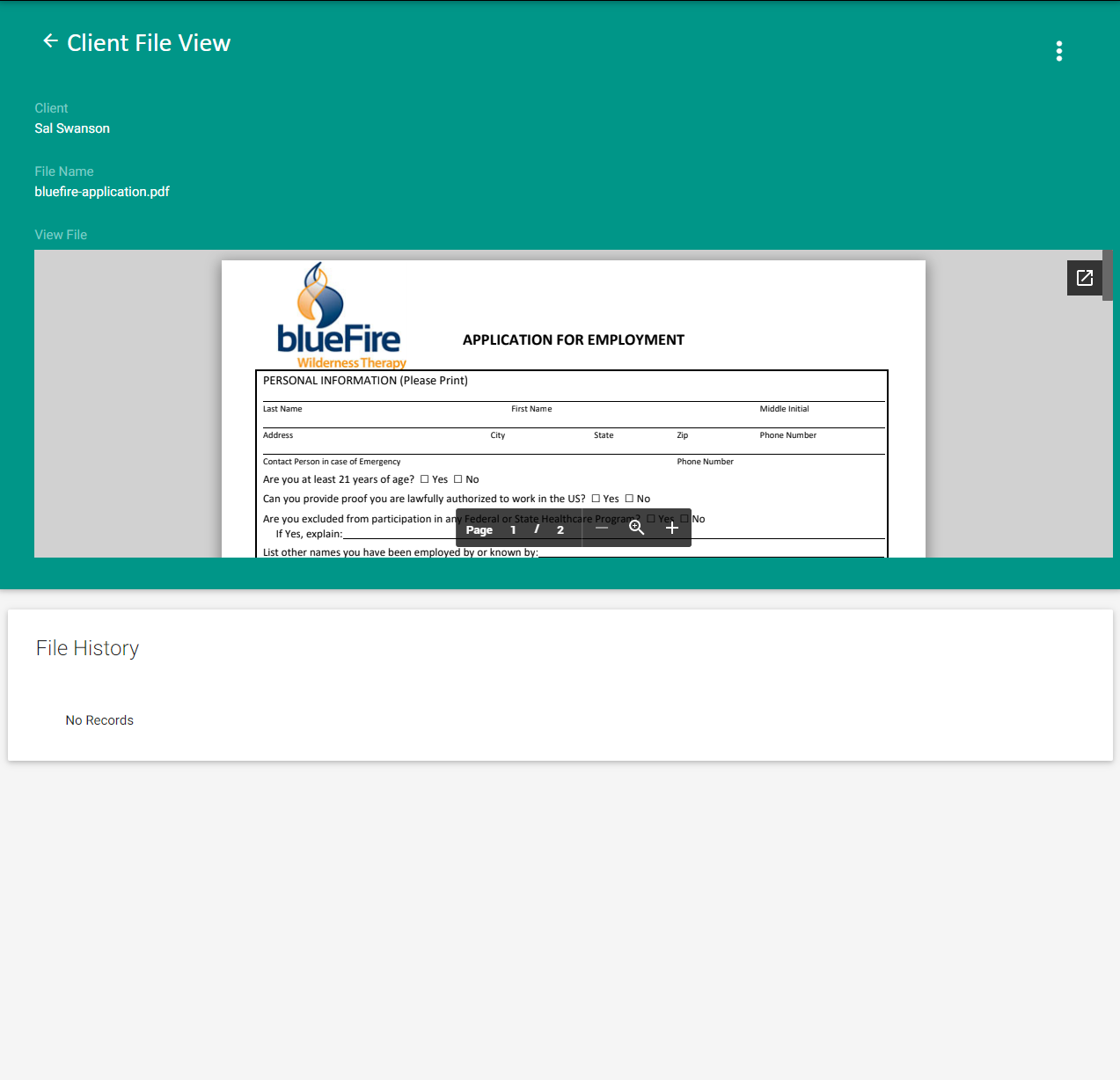 Example Of Reviewing Client File Upload
Example Of Reviewing Client File Upload
Related Articles
Uploading Documents to a Client's Record
Uploading Documents to a Client's Record Step 1 Click on the "hamburger" to open the sidebar navigation menu and click "Clients" to access your list of clients. Manage Clients View Step 2 Click on the Files tab and then click the "Upload ...
Client List View Overview
Client List View Overview ARMS Client List View Elements - 1 & 2 Active/Inactive Clients Tab Click on the Active Clients tab once to display only the clients who are currently active in a program. Click on the Inactive Clients tab once to display ...
Adding & Deleting Client Notes
Adding Client Notes Step 1 Click on the "hamburger" to open the sidebar navigation menu and click "Clients" to access your list of clients. Step 2 Click once on the client you would like to make a note for to open up the client details section (the ...
Explaining the Client Portal
What is the purpose of the client portal? What exactly are you able to do in the client portal? This video explains all of this for clinicians and for clients who want to learn more.
Checking Off Client Goals and Navigational Support
This video helps navigators of My Recovery Plan check off goals for their clients and how to use the navigational support function of the system.
 Once you have uploaded files to a client's record, you will be able to review them by clicking on them in this view.
Once you have uploaded files to a client's record, you will be able to review them by clicking on them in this view. Once you have uploaded files to a client's record, you will be able to review them by clicking on them in this view.
Once you have uploaded files to a client's record, you will be able to review them by clicking on them in this view.